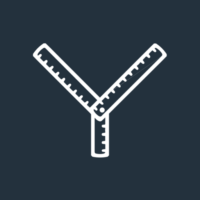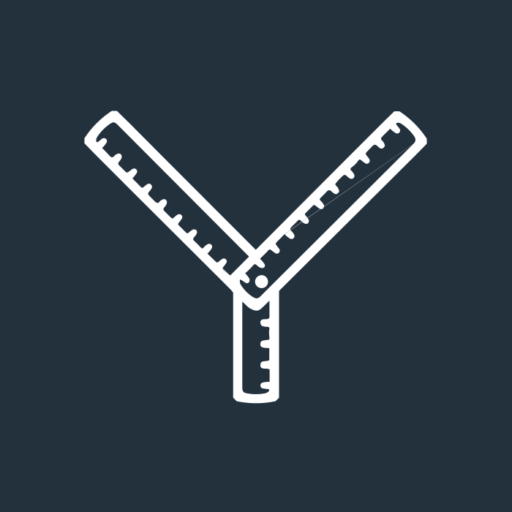Your Google Business Profile will help both new, and existing clients, find you online and learn about your business.
Unfortunately, many financial advice/planning businesses haven’t fully completed their Profile, while others don’t even have one.
So, in this definitive guide, you’ll find all the information you need in one place.
Here’s what you’re going to learn:
- What is a Google Business Profile?
- Why is it important?
- How you can claim yours
- How to complete your Profile
- How to keep your Profile up to date
- How to monitor the performance of your Profile.
A quick note before we go any further.
This guide uses the term “Google Business Profile” largely because that’s the name now used by Google. In the past though, it’s been called a Google My Business listing, Google Places, and Google Local. Google does have a habit of overcomplicating things but, in reality, they’re all the same thing.
What is a Google Business Profile?
In short, it’s a detailed online profile for a business. Allowing you to manage how your business shows up across Google products, like Maps and Search.
When someone uses Google to search for your business, your Profile appears in the top right-hand corner of the results page. Here’s an example:
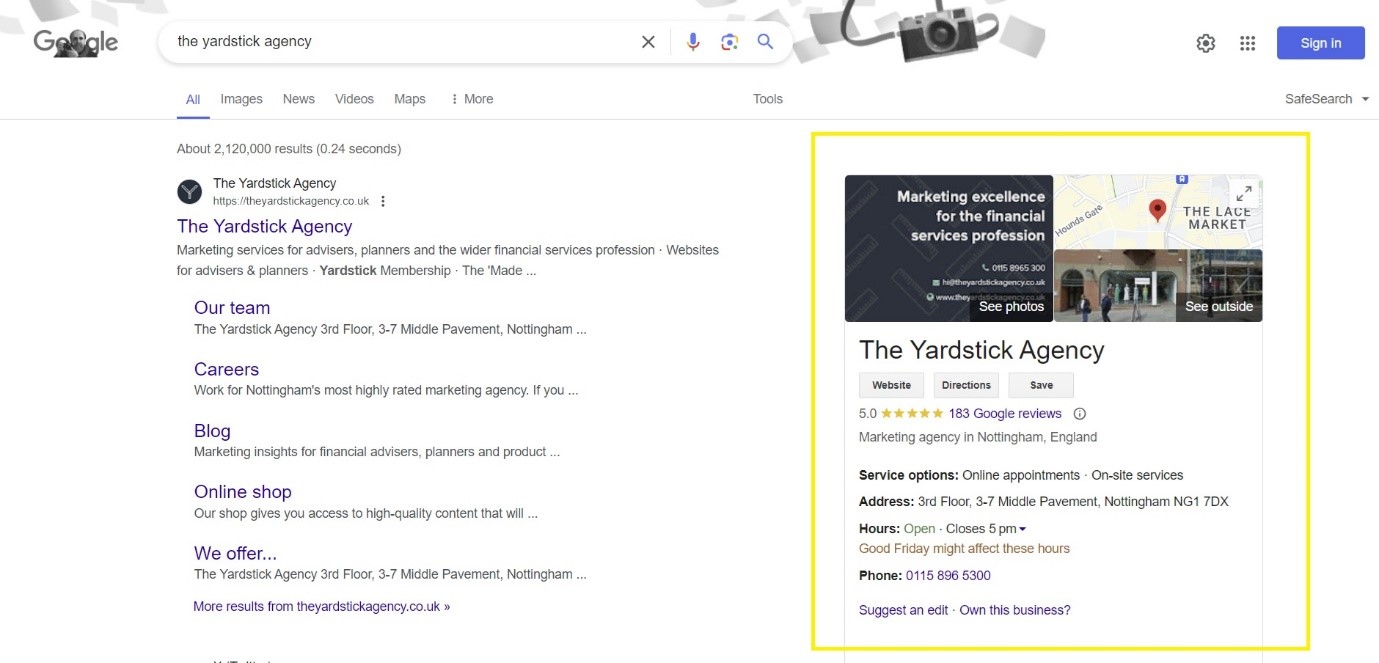
It includes essential information such as your business’s name, address, contact information, a brief company description, opening hours and (if you’ve collected them) reviews. You can also catch people’s eye and increase engagement by adding photos, including images of you and/or your team. Finally, links to your social media channels and other useful updates can be added to the Profile.
A condensed version of your Profile might also appear in the ‘Businesses’ section of the results page when people search for a service that you provide.
The Profile is free, but that doesn’t diminish its value.
Why is it important?
There are three key reasons why it’s important you claim, build, and maintain your Google Business Profile.
1. It helps people who are already aware of you to find you
There are many ways potential clients might become aware of your business. These include:
- A recommendation or referral from an existing client
- An introduction from a professional connection
- Engaging with one of your social media posts
- Seeing you quoted as an expert in the press
- An advert you’ve placed locally
- Driving past your office.
Google sits between awareness and action which means that, before getting in touch, these people are likely to look your business up online. We call these “brand searches”.
When a potential client carries out a brand search for your business, you must be easy to find. Your Google Business Profile helps to achieve that aim by ensuring you dominate the results page while giving the potential client useful information.
2. It enhances your local visibility
When looking for a financial adviser, planner or mortgage broker, many people will head to Google, typing in search terms such as:
- “Financial adviser near me”
- “Financial planner in Nottingham”
- “Mortgage brokers in Manchester”.
For these “local” searches, Google includes a “Businesses” section on the results page, just below any adverts. If you appear there, you’re one step closer to someone clicking through to your website. However, you can’t appear if you haven’t claimed, completed, and lovingly maintained your Google Business Profile.
For larger businesses, with multiple offices, you can build a profile for each location.
3. It impresses potential and existing clients
If you have worked hard to collect them, potential clients will also be impressed by your positive Google reviews which will be prominently displayed in your Profile.
That’s one of the reasons why, according to Google, verified businesses are twice as likely to be considered reputable.
Claiming your Google Business Profile
If you’ve already claimed your Google Business Profile, you can skip these steps and move straight to the next part of this guide where we explain the key sections on your Profile and how to complete them.
However, if your business doesn’t have a Profile, read on and follow these steps.
1. Set up a Google account
To start the process of building a Profile, you need to create a Google account for your business.
To do that, click here and then:
- Click “Create account”
- Select “For my work or business”.
Then follow the steps and answer the questions Google asks.
At some point, Google will ask you whether you want to sign up for a new Gmail address to use with the account or if you’d like to use an existing email address.
The choice is yours, but please store the email address and password in a safe place. We know too many businesses that have set up their Profile only to lose the login details, leading to a whole world of pain. And rather than using an employee’s email address, we recommend setting up a specific address, for example, financialservices@example.co.uk, which makes life much easier if the employee leaves in the future.
2. Set up your Google Business Profile
Now you have your dedicated business account, it’s time to set up your Google Business Profile by:
- Clicking here
- Selecting “Manage now”.
You need to check whether a Profile for your business already exists, so start by typing your business name:
- If there’s already a Profile, you’ll see it appear, and you can request permission to manage it by clicking “Request access” and following the process.
- If a Profile doesn’t exist, select “Add your business to Google” and enter your business name. This should exactly match your actual business name (although you can drop LLP, Ltd, or Limited). Some people try to be ‘clever’ here by adding keywords they want their Profile to be found for. This breaks Google’s rules and could land you in hot water. Now isn’t the right time to get cute and try to game Google
3. Select a type of business
You need to tell Google, and the public, how you service your clients.
You have two options here:
- “Local store”: If you see clients in your office
- “Service Area Business (SAB)”: If you visit clients in their home.
You can select one, or both options, after which you will be prompted to answer some additional questions.
For most people reading this guide, the third option of “Online retail” won’t apply.
4. Select your business category
Now you need to tell Google what you do.
Select the most appropriate category, options include:
- “Financial advisor”
- “Financial planner”
- “Mortgage broker”.
You can edit your selection in the future, so if you change your mind, don’t worry.
5. Add your address and telephone number
Enter your business address, taking care to do so accurately and consistently with how it is displayed elsewhere online, particularly on your website.
Do the same with your telephone number.
That’s the basics completed, but you still have plenty more work to do to build an effective and optimised Profile. Google might also ask you to verify your Profile. That can be a complicated and lengthy process, for which we have written a separate guide. Click here to request that guide.
Please now move to the next section of this guide to understand how to complete the rest of your Profile.
The key sections on a Google Business Profile and how to complete them
To manage your Profile, click here and select the Profile you want to manage. You’ll then see a screen that looks like this:
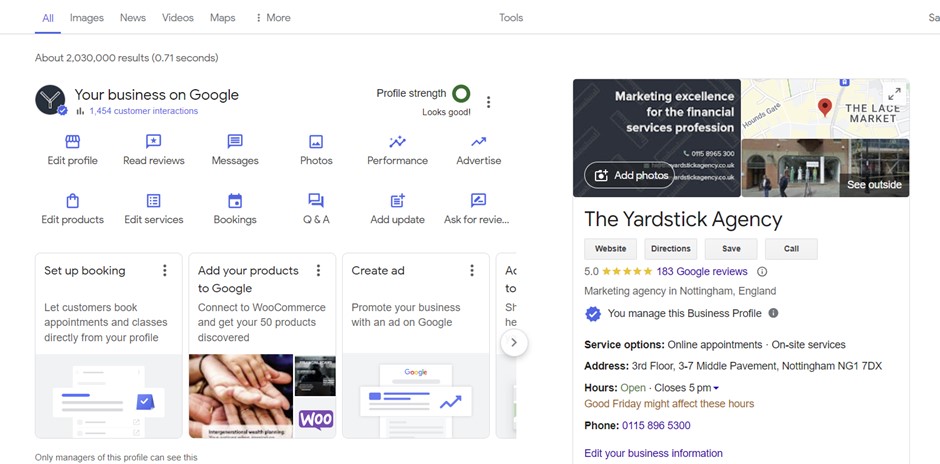
We’ll now explain the key sections of your Profile and how to complete them. You can use these guidelines when you’re setting up a new Profile or editing an existing one.
Let’s start with a few basic rules though:
- All information should be consistent with that available elsewhere on the web, for example, your address should match exactly
- Avoid prohibited content, you can find examples by clicking here
- Choose the fewest number of categories that it takes to describe your overall core business
- Your business should only have one Profile per location/office
- At all times, your Profile must accurately represent your business.
Section 1: Edit Profile
To start building or editing your Profile, click “Edit profile” and work through each of the sections in the order they appear to you.
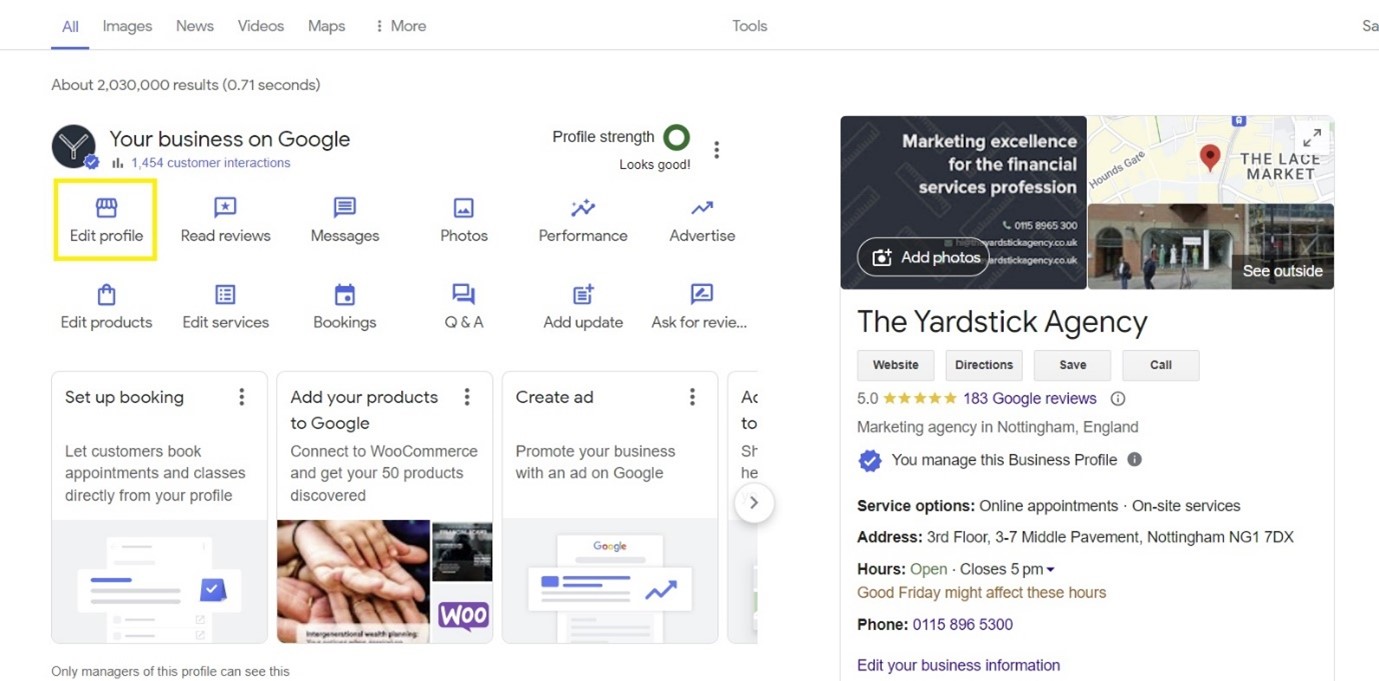
Business name
You shouldn’t have anything to change here, just remember the golden rule of not being clever and making sure that the name shown here is consistent with how it’s used elsewhere.
For example, we’re called The Yardstick Agency, so that’s what we’ve used on our Profile, not “Yardstick” or “The Yardstick”.
Business category
You can add multiple categories here, just make sure they accurately represent your business and the services you offer.
Description
You have 750 characters to describe your business. Unfortunately, it’s text only so you can’t add any formatting (bold, italics, underline and so on) and you can’t include links.
When you write your description, focus on three things:
- What you do
- Who you do it for
- Why people use you.
Don’t miss the opportunity to explain the geographical area that you work in. After all, this is all about appealing to people in your local area.
Again, the information you include here should be consistent with your website.
Opening date
We recommend using your date of incorporation or FCA authorisation.
Contact number
Ideally, this should be a landline, not a mobile number.
Remember, the number you use will be displayed on your Profile and will be used by existing and prospective clients.
Website
You can only include one link, so we recommend sending people to your website’s homepage.
Social profiles
Select the appropriate social media channels and add the relevant URLs.
Location and areas
Make sure your address is displayed correctly.
Service area
Show the geographical areas that you serve.
Make sure that you’re honest and accurate, remembering that many consumers want a genuinely local adviser/planner.
Opening hours
Add your opening hours, taking care to make sure they are accurate. Not answering the phone when you say that you’re open is guaranteed to annoy both potential and existing clients.
If your opening hours change permanently, you should update this section. Temporary changes to your opening hours can be made in the “Special hours” section.
Special hours
This is where you update your opening hours for:
- Bank holidays
- Team days when the office might be closed
- Other occasions when your opening hours are different to normal.
From the business
If you wish (and it’s accurate) you can identify the business as “women-owned”.
Accessibility
Select any of the options that are applicable to show how you help people who use wheelchairs access your premises.
Amenities
If you have gender-neutral toilets, add this information here.
Crowd
If you are LGBTQ+ friendly or run a business that identifies as a transgender safe space, then use this section.
Planning
If people need to make an appointment to meet you, reflect that here.
Service options
In this section, you can confirm where you are happy to meet with clients.
Section 2: Read reviews
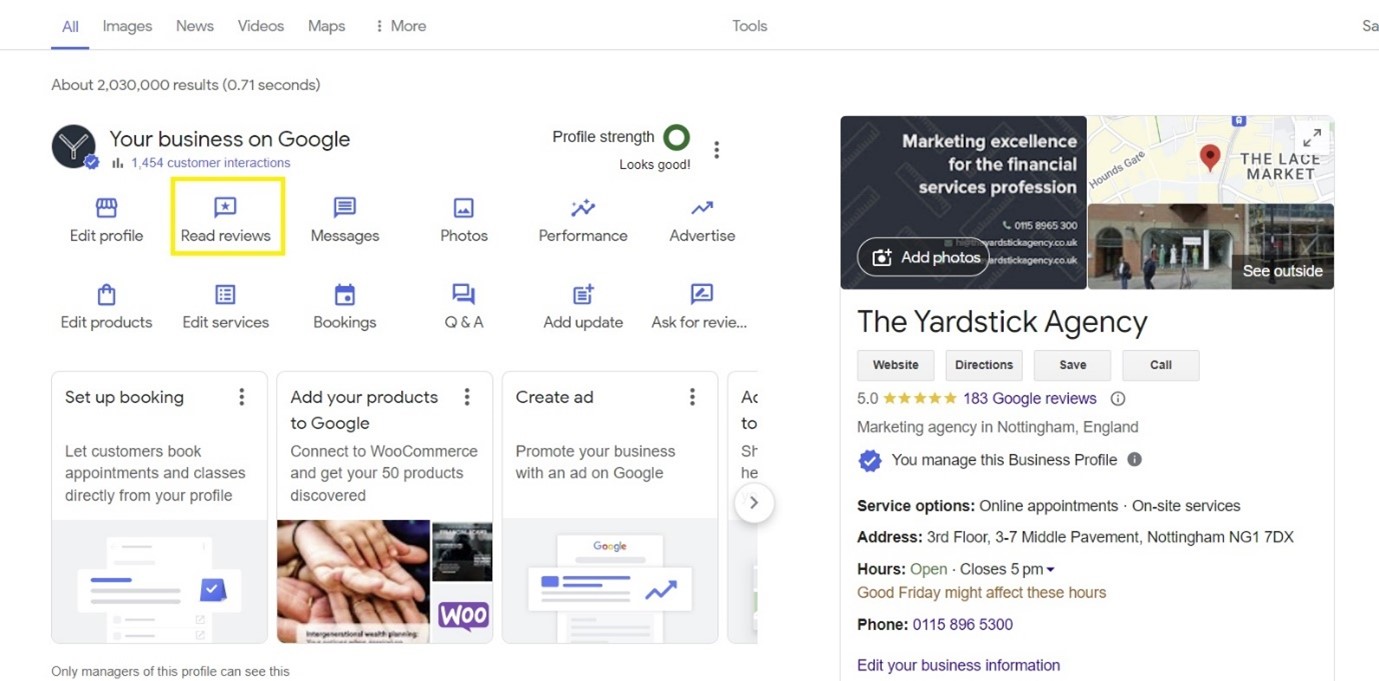
In this section, you can:
- Read reviews
- Reply to reviews (learn more about how to do that by clicking here)
- Click “Get more reviews” to find a URL you can use to send to clients when requesting reviews and also request reviews through WhatsApp.
Section 3: Messages
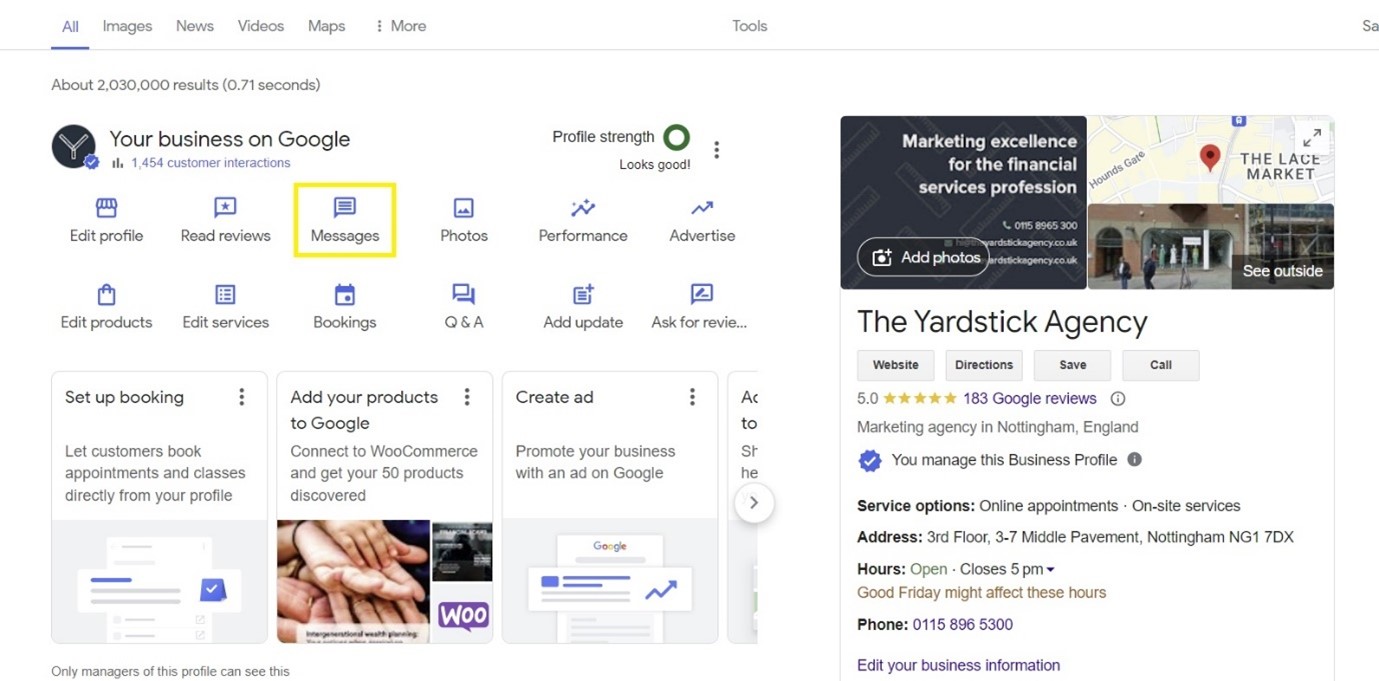
In this section, you can:
- Read and respond to any messages that you’ve been sent through the Profile
- Turn on notifications so you never miss any messages.
Section 4: Photos

In this section, you can:
- Add your logo
- Add your cover Image
- Add and remove photos
Ideally, the dimensions for all the above should be 720 x 720 pixels. JPG or PNG files, up to 5MB in size, are acceptable. Click here to learn more about the dimensions you should use when uploading images.
Your logo is your logo, so that should be pretty straightforward.
But your cover image is a great opportunity to impress potential clients. We recommend including the same things that you would on your social media banners, which are:
- Logo
- Contact details
- Some form of social proof
- A positioning statement, explaining what you do and who you do it for.
Here’s the cover we use on Yardstick’s Google Business Profile:
When it comes to photos, you should add between 5 and 10 images. Choose images which will resonate with existing and potential clients, so focus on photos of:
- Your team
- Your office
- Your clients (if you have their permission).
You could also get creative here by including images that demonstrate value and why people work with you. Examples could include:
- Press coverage
- Winning an award
- Qualification or accreditation certificates
- Snippet images from your client testimonial videos.
Finally in this section, a couple of things to remember that are outside your control:
- You cannot prescribe the order in which photos are shown
- You cannot change the street view image Google will automatically display (although if the image is wrong you can click here and report this to Google).
Section 5: Edit services
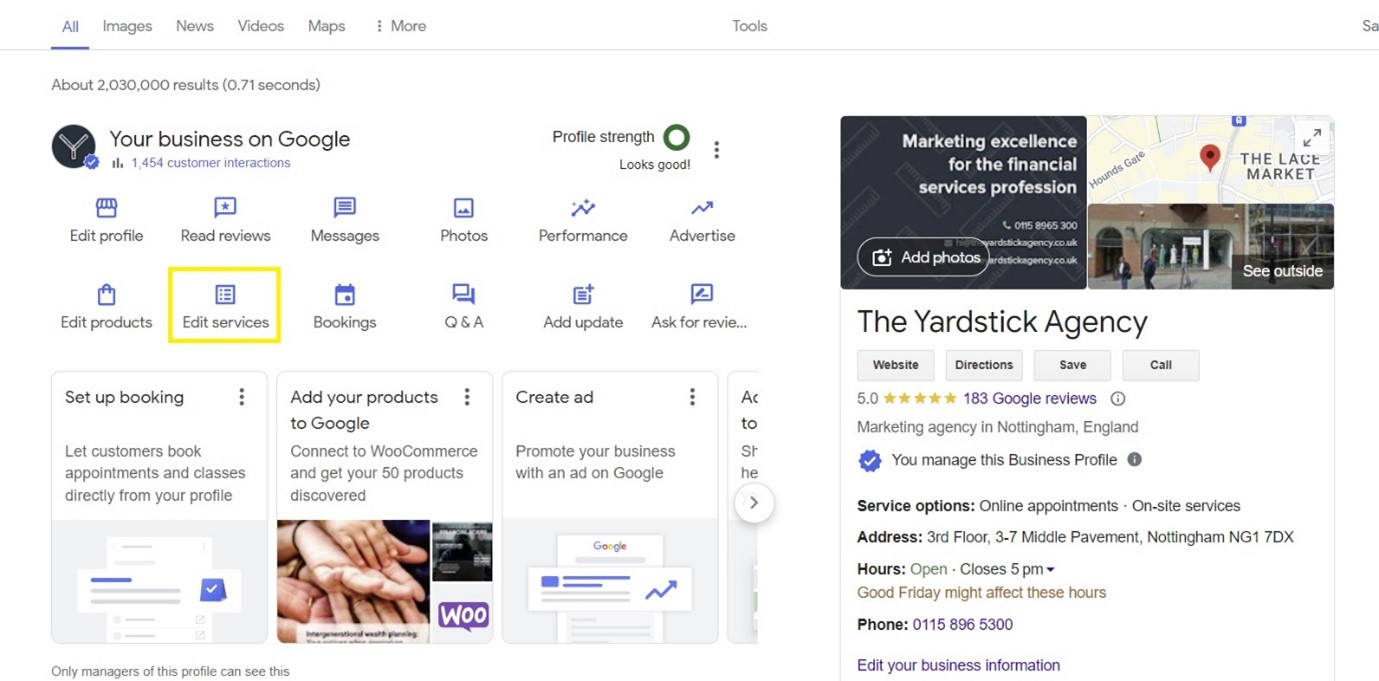
This is where you add the services you offer, or edit those which already appear.
Keep the list of services accurate and relevant so you authentically describe what you do.
Section 6: Booking
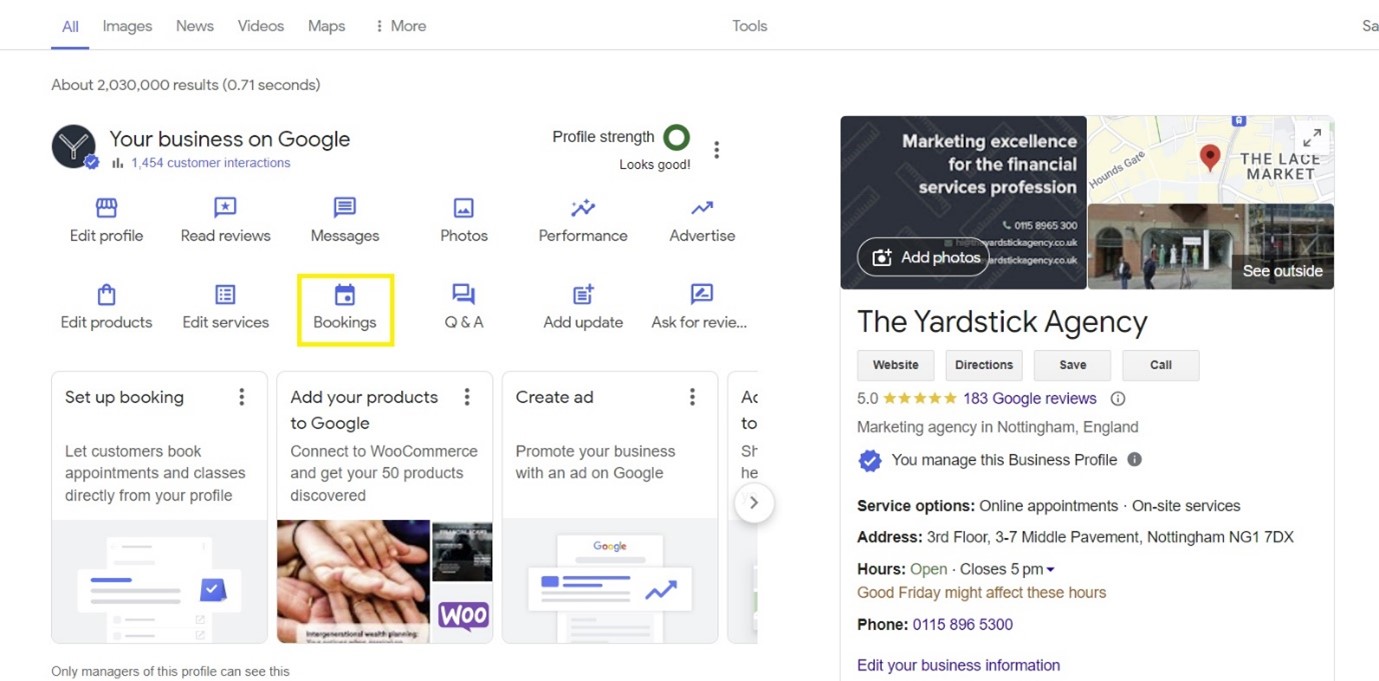
This is where you can add a link to an online booking system such as Calendly or similar.
All you need to do is:
- Click “Bookings”
- Then click “Add a link”.
When you’ve done that, the link to book a meeting with you will show on your Profile.
Section 7: Add an update
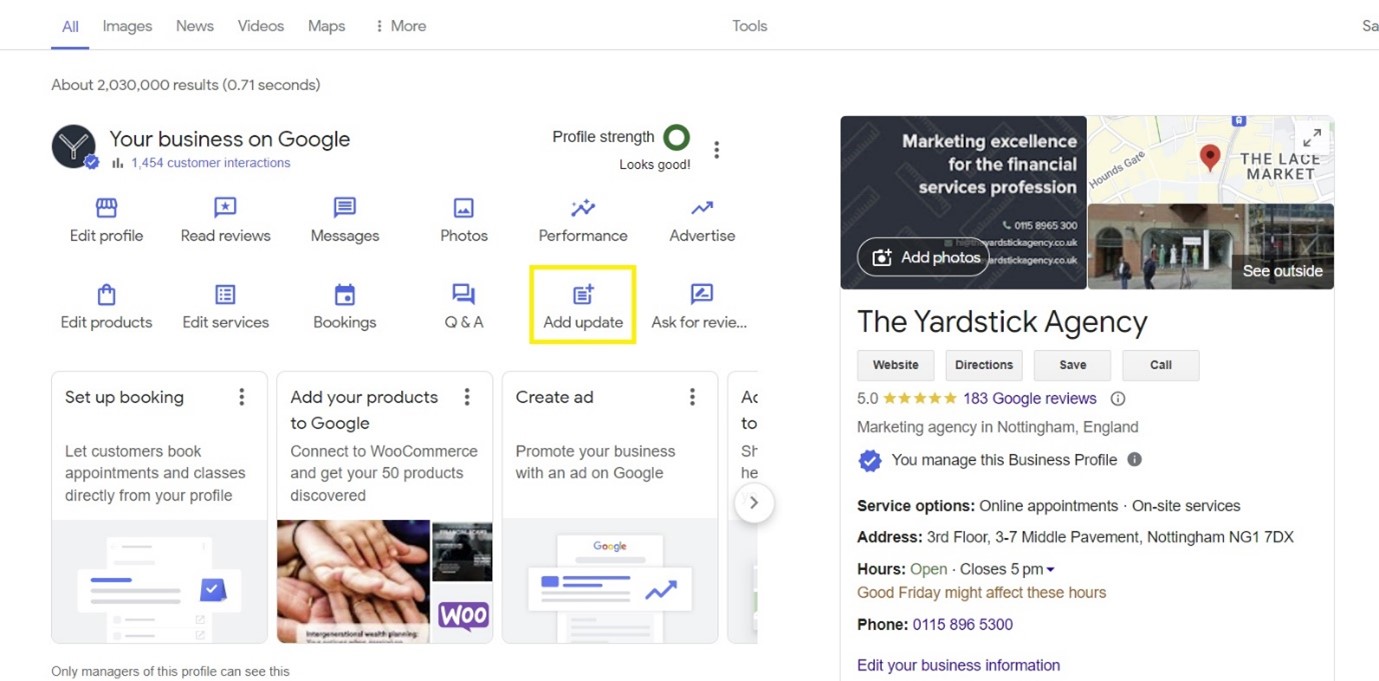
This section is important for keeping your Profile up to date. Unfortunately, it’s often overlooked.
You can add three types of updates:
- A general update
- An offer
- An event.
Updates that you add will appear on your Google Business Profile, usually towards the end.
You can use a general update to add a range of things to your Profile, including recent blogs. For example, here at Yardstick, we add an update every Friday to promote our weekly blog.
If you’re adding a general update (the first option on the list) you’ll be prompted to add the following things:
- An image or video
- A description of up to 1,500 characters (not words)
- A relevant call to action button, for example, “Sign up” or “Learn more”
- A link for the call to action button.
To add an offer (for example, you might offer a free consultation during financial planning week or at other times during the year) follow these steps:
- Click “Add an offer”
- Add an image or video
- Write and add an offer title
- Add a start and end date
- Add more details to explain the features and benefits of the offer
- You can also add terms and conditions, a voucher code, and a link to redeem the offer. This could, for example, take someone to your online calendar.
Finally, to add an event, such as a webinar or seminar, follow these steps:
- Click “Add event”
- Add an image or video
- Add the event title (you are limited to 58 characters)
- Add the start date (the date of your event)
- Add the start time
- Add the end date (which will probably be the same as the start date)
- Add the end time
- Add event details (again you are limited to 1,500 characters). The only way to add formatting, such as bold, underline or italics is to use YayText, and then cut and paste the preferred formatting into the Profile
- Add a relevant call to action button, for example, “Sign up” or “Learn more”
- Finally, add a link to the call to action button. Ideally, this should be a specific tracking link so you can monitor the number of people who sign up for your event from the update on your Profile.
So, there you have it, a detailed summary of the key sections you need to complete to build your Google Business Profile.
To get the maximum benefit from your Profile though, you need to keep it up to date, so continue reading for more great ideas.
5 ways to keep your Google Business Profile up to date
1. Promote your blogs
You probably already promote your blogs and news articles on your social media channels. You can do the same by adding them to your Google Business Profile following the instructions we gave for adding a general update.
2. Add events
If you run webinars, workshops or seminars, make adding them to your Profile one of your promotional activities.
3. Add new photos and videos
Keep the Profile fresh by regularly adding new photos and videos to it.
4. Update your opening hours
It’s unlikely that your permanent opening hours will change regularly. However, during certain times of the year, and on bank holidays, they are likely to change. So, set a reminder to update them.
5. Request Google reviews
Your Google Business Profile is one of the earliest interactions potential clients have with your business. So, your reviews are the perfect opportunity to impress someone at the start of their relationship with you.
You must have the right process in place to keep reviews topped up. Click here to learn more about how to do that in our definitive guide to help financial advisers and planners collect more online reviews.
Performance
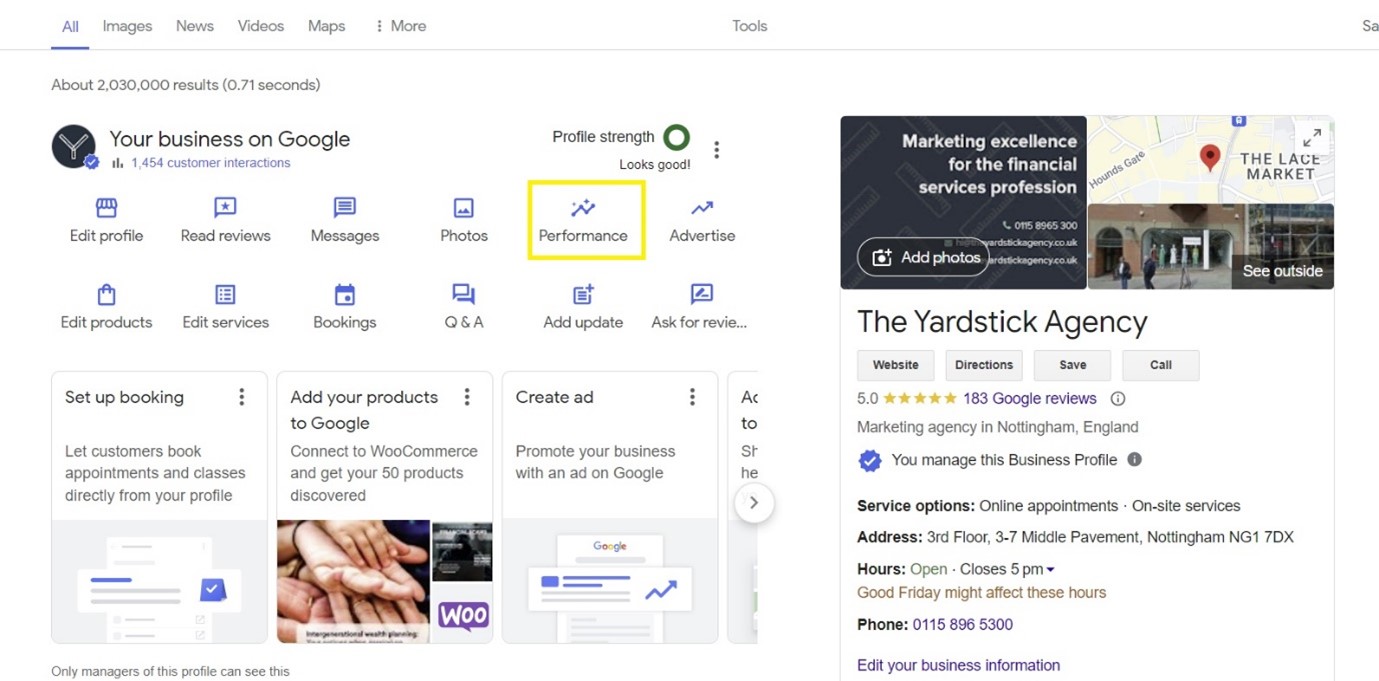
After all your hard work building and maintaining your Profile, you’ll probably want to understand how it’s performing. You can do that by clicking the “Performance” section of your Profile.
Here, you’ll find the following information:
- The number of Profile interactions
- How people found your Profile, including the number of people who searched for your business’ name on Google
- The number of calls, messages and bookings your Profile has received
- The number of people who clicked through to your website from the Profile.
All this information can be displayed for an individual month, or over a range.
We’re here to help
After reading this guide you should have all the information you need to claim, build, and maintain your Google Business Profile.
However, we know that time is tight, so if you would rather outsource the job to the experts, we’re here to help.
Simply email hi@theyardstickagency.co.uk or call 0115 8965 300, we’d be delighted to have a chat about how we can help you build a truly impressive Profile.