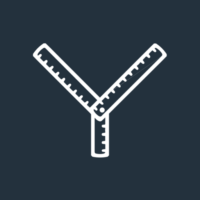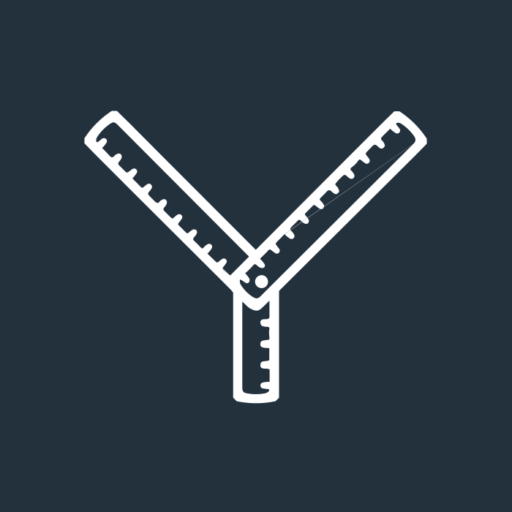Glassdoor is a platform that allows current and former employees to rate and review their experience of working for a business. They are asked to rate the business out of five across a range of categories, explain the pros and cons of being part of the team, and say how likely they are to recommend the employer to a friend.
This definitive guide is aimed at financial advice/planning businesses that want to build a presence on Glassdoor and collect reviews from employees.
In it, you will learn:
- The 6 reasons why your business should be on Glassdoor
- How to build a genuinely impressive employer profile
- How to collect reviews from your team
- How to reply to positive and negative reviews
- How to promote your reviews.
A quick note before we go any further.
We find that Glassdoor changes regularly and not all features are available to every employer. Consequently, this is a basic guide, designed to help you set up a profile, collect reviews and then use them to improve your marketing, and recruitment.
Over the coming weeks, months and years, you’ll get the best out of Glassdoor by collecting reviews and then regularly visiting the “Employer Centre” to review the features available to you.
6 reasons why your business should be on Glassdoor
There are six reasons why you should consider collecting reviews on Glassdoor.
1. Impress recruits
The reviews will impress potential recruits and give valuable insights into what it’s like to be part of your team.
Both are incredibly important at a time when good quality advisers/planners, paraplanners, and administrators are hard to find. Furthermore, the reviews help cut through the corporate perspective and give candidates a genuine insight into your business.
2. Impress new clients
Prospective new clients will also be impressed by the great reviews.
When a prospect, including those recommended to you by an existing client, searches for you online, a link to your Glassdoor profile will appear. Your overall score is even visible in the Search Engine Results Page (SERP) so they’ll see it without needing to click into Glassdoor! That’s a fantastic opportunity to show a potential client the great environment you’ve created for your team.
Who doesn’t want to be a client of a business where the team is happy and treated well?
3. Gather feedback
The reviews are a source of valuable feedback, revealing how your team feel about working for you and providing ideas you can use to improve your business.
4. Gain a competitive advantage
Very few advice/planning firms have a Glassdoor profile.
Assuming the reviews are generally positive, firms that have them will be at a significant competitive advantage when it comes to recruitment. That’s important when demand is outstripping supply for certain job roles.
5. Use the feedback in your recruitment process
You can use your employer rating, quotes from reviews, and other data in your recruitment advertising, on your website, and as part of wider marketing efforts to potential clients and candidates.
6. Get ahead of the game
Finally, as any current or former employee can leave a Glassdoor review for your business (even if you don’t already have a profile), there’s a chance that someone might leave a negative review.
If you already have a bunch of positive reviews, that will balance out any criticism and could even get the disgruntled employee (or former employee) to think twice about leaving a negative review. It pays to get ahead of the game!
How to build a genuinely impressive employer profile
You need to create two accounts on Glassdoor; one for yourself and the other for your business. The latter is known as a Free Employer Account.
You can also have an Enhanced Company Profile, which opens up additional features in return for a monthly subscription. However, this guide deals only with Free Employer Accounts.
Start the process by clicking here and creating a personal account for yourself by answering the questions Glassdoor asks. Almost immediately, you’ll receive an email asking you to activate the account.
Once you’ve done that, you should receive a further email within 24 hours, confirming that you qualify for a Free Employer Account which allows you to:
- Collect reviews
- Respond to reviews
- Complete your profile
- Share company updates
- See who’s reviewing your profile.
Please note that you may experience variations in this sign-up process.
When you receive that second email, you need to start building your company profile. To do that, sign into your Glassdoor profile, answer any questions you’re asked (these might feel repetitive, but give the answers anyway) and then head to the Employer Centre by:
- Clicking the person icon in the top right-hand corner of your screen
- Selecting “Employer Centre” from the dropdown menu
- Then click “Employer Profile” on the left-hand navigation.
You are then presented with a series of sections to complete:
- Company info
- Company story
- Benefits.
Company info > Details
This section has several sub-sections to complete which you access by clicking “Shared company info”. From there, you will be redirected to the Glassdoor Shared Content section.
Glassdoor Shared Content > Shared company info
You now need to complete the following sections:
Logo
Unsurprisingly, this is where you upload your company logo.
There are a few things you need to know:
- The minimum logo size is 256 x 256px
- The maximum file size is 2MB.
Basic info
In this section, you add information about your company, often using pre-set drop-down menus. The information required includes:
- Your website address
- The number of employees
- The city where your office or HQ is located
- The year your business was founded
- Revenue (if you choose to add it)
- Your sector
- Your industry
- Your type of company
- Your company’s status.
Company leader
Add your “Company leader” – the managing director, or similar.
Company locations
If you are a multi-location business, you can add additional locations to this section.
Affiliated companies
Here, you can include the profiles of your parent company or other companies you operate.
Companies will be displayed in the order they are listed.
When you’re finished click “Save changes”.
Company info > Photos
Adding photos of your organisation’s team, office and events will help your profile, and jobs if you upload them, stand out to candidates.
Company info > Awards
Adding awards, accreditations or accolades to your profile will impress anyone who looks at it.
You could include:
- Your Google reviews
- Your VouchedFor Top Rated status or score
- Awards your business is shortlisted for or win
- Awards your team members are shortlisted for or win
- New accreditations such as your firm becoming Chartered or Accredited.
For each award, complete the questions Glassdoor asks and, where applicable, links.
Company story > Details
About your company
In this section, we recommend explaining:
- What your business does
- The type of clients you work with
- Why clients use you, perhaps including some testimonials.
You have up to 5,000 characters here, not words, and no formatting options are offered on the platform. However, you can create bold sub-headings by using YayText to cut and paste text in as headings or sub-headings.
Company mission
Include your company’s mission statement. You have up to 4,000 characters for that.
Company story > Company updates
You may then want to add company updates from time to time to improve the number of page views and give potential candidates an insight into what’s going on with your business.
To publish an update, you need to:
- Select the profile(s) you want to post from
- Choose a category for your update, for example, new vacancies, employee stories, events and so on
- Write the update in up to 1,500 characters
- Add links and images as appropriate.
Company story > Diversity and inclusion
If your business has programmes or initiatives to promote inclusivity and diversity you can add them here.
Please note that in this section, unlike others, you can add formatting directly to your content.
Benefits > Details
In this section, you can explain more about the benefits you offer to employees.
Start by selecting the country you operate in by choosing from the dropdown menu in the top right-hand corner of the page.
Next, tick the boxes next to the benefit you offer and add a description.
Benefits > Work from home
This is where you help potential candidates understand whether you offer working from home as an option by uploading your policy.
How to collect reviews from your team
Collecting reviews from your current and former employees is one of the key benefits of Glassdoor. There are two ways to do that. However, before we get to those, there are a few things you need to remember:
- Reviews are always anonymous
- Reviews can be left by current employees, former employees, and people who’ve interviewed for positions with you
- Incentivising or pressuring employees to leave a review is against Glassdoor’s policies
- Glassdoor will remove reviews where they find evidence that “employees were compensated and/or coerced into leaving a review”
- Current or former employees can leave one review per employer, per year. If a user updates a review within a year, the older review will be archived and the newer review will be listed.
Glassdoor’s Community Guidelines tell you more about what is and isn’t acceptable on the platform.
As we said, there are two ways to collect Glassdoor reviews:
- Email campaign
- Sharing a link.
Start the process by heading to the Employer Centre and then clicking “Reviews” followed by “Request more reviews”. Here you will be given two choices:
- Customised emails
- Shareable link.
Customised emails
This option allows you to upload a list of email addresses and then request a review either by using one of Glassdoor’s templated emails or writing your own.
This option is useful when you have large numbers of employees or interview candidates you’d like to get feedback from at the same time.
However, we suggest a more personal approach for smaller businesses by creating a shareable link.
Shareable link
This option allows you to share a link with people you’d like to leave a review.
The link can be easily created and then shared by email or on messaging platforms such as Teams, Slack and so on.
How to reply to positive and negative reviews
We always recommend that you reply to reviews left by your clients on Google, VouchedFor and Trustpilot. Our advice is no different when it comes to Glassdoor.
Writing replies to your Glassdoor reviews:
- Demonstrates you value employee feedback, take their opinions seriously and are committed to continuous improvement
- Allows you to address concerns or misconceptions directly, offering your perspective and clarifying any issues raised
- Gives you the chance to highlight positive changes you’ve made to address employee feedback.
You can reply to reviews by:
- Clicking “Reviews”
- Clicking “Employee reviews” or “Interview reviews”
- Selecting the review you want to reply to, writing your reply and clicking “Add comment”.
In our experience, however, employers might come in for more criticism on Glassdoor reviews, than on other platforms. Consequently, a diplomatic touch might be required. So we recommend following these guidelines:
- Be kind
- Avoid jargon
- Be polite and professional
- Offer to take the conversation offline
- Highlight the positives in the original review
- Thank the reviewer for taking the time to leave the review
- When necessary, apologise (and be sincere when you do)
- Don’t mention the employee by name or give any personal details
- Accept criticism graciously and explain what you plan to do about it
- Under no circumstances threaten legal action or other forms of enforcement
- If the review you’re replying to contains criticism remember to respond, don’t react
- Write the response in Word or Google Docs in the first instance so it can be edited and proofread before posting.
How to promote your reviews
Badges
Glassdoor offers a range of “Badges” for you to use on your website and in your wider marketing. The badges are designed to appear on your website and then link through to your Glassdoor page, making it easier for people to read your reviews.
You can get these “Badges” by:
- Clicking “Employer tools”
- Then clicking “Badges”.
You then can select from a range of badge designs and sizes. Once you’ve made your selection, you can generate HTML code, allowing you to embed the badge into your website.
We recommend adding the badge(s) to your website in the following places:
- Your recruitment page
- Individual job adverts
- The footer section.
Open company
According to Glassdoor, their “OpenCompany program recognises employers that proactively promote and embrace workplace transparency; in turn, letting prospective employees know that they’re committed to workplace transparency. When candidates are checking out your updates, reviews and your open jobs, they’ll see the OpenCompany badge on your profile and know that you’re committed to a culture of transparency.”
“Think of it like the blue, verified checkmark on Instagram, or Amazon Verified. Career conscious users on Glassdoor see the badge are more likely to trust your company and want to join your ranks. Plus, participation in this program is FREE for any employer who wants to be recognized for embracing transparency!”
To qualify as an OpenCompany you need to meet specific criteria:
Update company profile
Validate that your basic company profile information is up to date at least once per year.
Add photos
Add at least 5 photos per year. These could be of your team, clients, company events and so on.
Get reviews
Collect at least five new reviews from current employees each year.
Respond to reviews
Respond to at least two reviews per year.
Promote your profile
Place a link on your website or social media profiles to your Glassdoor Company Profile.
We’re here to help
After reading this guide you should have all the information you need to claim, build, and maintain your Free Employer Account on Glassdoor.
However, we know that time is tight, so if you would rather outsource the job to the experts, we’re here to help.
Simply email hi@theyardstickagency.co.uk or call 0115 8965 300. We’d be delighted to have a chat about how we can help you build a truly impressive Glassdoor profile.