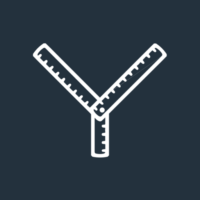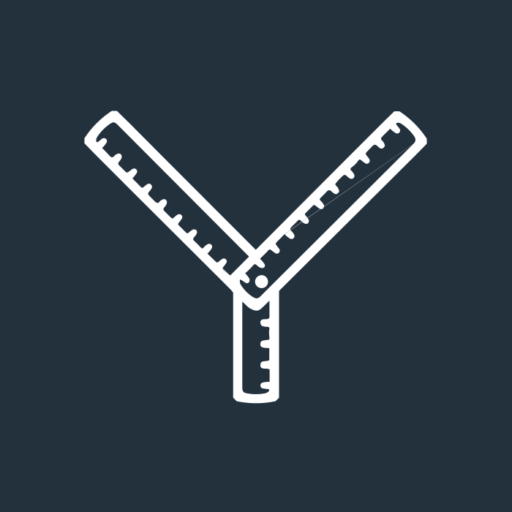Creating content for social media can feel like a bit of a chore, especially when you’ve got a hundred other things on your to-do list.
Social media keeps you visible, builds trust, and helps you stay connected with your clients.
But when you’re staring at a blank screen every week, trying to think of something to post, it can feel like hard work.
ChatGPT can give you a helping hand, not to create robotic, pointless posts, but to save you time and spark ideas.
So, here are three simple ways I’d use ChatGPT to help with social media content.
1. Idea generation
When it comes to writing a social media post, the hardest bit is often just getting started and figuring out what to say.
ChatGPT can help you come up with ideas based on your audience, your services, or what’s happening in the wider world.
It’s like a brainstorming partner; you don’t have to use everything it suggests, but it’s a great way to get your brain thinking when you’re not sure where to start.
Example prompt to try:
We’re a financial advice company and our target audience is directors and founders over 50. Generate 10 social media post ideas, focusing on clients’ life moments, community and sponsorship, meet the team, financial advice, and business updates.
2. Drafting posts
Once you’ve got your idea, but you’re unsure where to start, ChatGPT can help turn it into a social post.
You don’t have to use its suggestions word-for-word. Always review and tweak the draft so it sounds like you and fits your message before posting.
Example prompt to try:
Create a draft LinkedIn post about how our company was founded. Here’s some information: we started in 2010 after Sarah and Peter worked together at a previous company. We wanted to create a financial advice firm that puts clients first and makes things simple.
3. Creating simple graphics with Canva
Once you’ve got your post, turning it into a graphic can help it stand out, and Canva can help with this.
However, if you’ve never used Canva before, it can feel a bit confusing and sometimes take longer than you’d like.
On the left-hand side of ChatGPT, you’ll see a section called “GPTs”. Click that, then search for Canva and start a chat.
For example, you can ask ChatGPT to create a testimonial graphic where you just paste the review into the text box.
Example prompt to try:
Create me a graphic for LinkedIn using a blue, white, and orange colour scheme. Please put the logo in the left-hand corner and the testimonial text in the middle.
We’re here to help take the pressure off
Social media will always work best when it sounds just like you.
But that doesn’t mean you have to do it all from scratch. ChatGPT and Canva are tools that can help.
If social media still feels like a lot, we can help take the stress off you.
Email social@theyardstickagency.co.uk or call 0115 8965 300 to find out how we can help support you in creating content that represents your company.