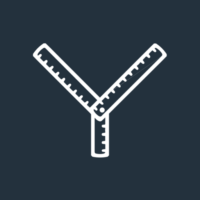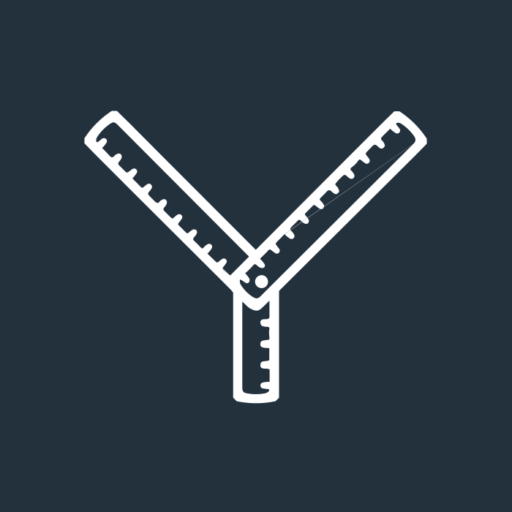LinkedIn is a digital land of opportunity for the advisers and planners who know how to harness its power.
27 million people in the UK have a profile, it offers 24/7 networking you can dip in and out of, and it has none of Twitter or Facebook’s toxicity.
Recruiters and sales sharks aside (and they’re easy to deal with by cleansing your connections) what’s not to love?
If you’ve got the time, inclination, and the right attitude, it’s easy to get the best out of LinkedIn:
- Start by using our free checklist to create the perfect profile
- Cleanse your connections (learn more about how and why you should do this in tip #1 in this blog)
- Show up consistently and do five key things regularly (we’ll reveal what they are next week)
However, we’ve noticed that even the advisers and planners who do all those things are still making a basic mistake. They’re telling connections about the value of financial planning rather than showing it.
The good news though…it’s easy to fix.
How? By adding social proof to your profile and standing out from the crowd by showing the value of working with you.
So, here are 16 great ways to add social proof to LinkedIn.
Client videos
Client videos are the best way of demonstrating the value of financial planning. To display them on LinkedIn:
1. Add client videos to the Featured section: As we said last week, each of your client videos should have a separate page on your website. You should then add links to these pages to the Featured section of your profile. Add a title and a description then hit ‘save’. An image from the video will be displayed in the Featured section of your profile. When someone clicks it, they will be redirected to the page on your website where they can watch the video.
We recommend adding one video every few weeks until they’ve all been included in the Featured section.
2. Write posts: Write a series of posts for each of your client videos. The posts should explain more about the client’s story and how you helped them. Remember to add the link to the page on your website which contains the video into the comments rather than the post. This blog explains why.
3. Tag in your client: If the client who appeared in the video has a LinkedIn profile, tag them into your post when you share it. Hopefully, they will then share it with their connections.
If you don’t have client videos, click here to learn more about our Client Stories Starter Package which offers a cost-effective and Covid secure solution.
VouchedFor assets
VouchedFor provides advisers and planners with an impressive array of tools to manage their online reputation. All the assets referred to in these tips can be found by logging in to VouchedFor and clicking ‘Reputation Tools’.
We recommend:
1. Review widget: The review widget allows you to display your current rating and reviews by embedding some code into your website. However, this isn’t possible on LinkedIn. So, we need a workaround. The best option is to create a static image of your VouchedFor rating logo and then add it to your LinkedIn banner.
Remember, it’s important to get your banner right because it’s seen by everyone who looks at your profile. Adding your VouchedFor rating logo is a great way of displaying social proof. Scroll down to the ‘Banner image’ section of this blog to learn how to create the perfect LinkedIn banner.
2. Certificate of Excellence: Every quarter, VouchedFor gives each adviser/planner a new Certificate of Excellence. The certificate includes the number of reviews you’ve received, your rating and the date.
We recommend:
- Uploading the certificate as a media file to the Featured section of your profile
- Adding a post to your timeline every time you get a new certificate.
3. Review PDF: You can download your VouchedFor reviews as a PDF. We recommend doing this on a reasonably regular basis and then doing the same with it as you do with your Certificate of Excellence.
4. Share reviews: VouchedFor makes it easy to share your reviews on LinkedIn. Every time you get a new review simply log in, visit ‘Reputation Tools’, and click ‘Share latest review’. Your review will then appear on LinkedIn and any other social media channels you select.
5. Tag in your client: If the person who left you the review uses LinkedIn, and they are happy for it to be attributed to them (a quick email to check might be a good idea), tag them into your post when you share the review on LinkedIn. Again, they will then hopefully share it with their connections.
Google reviews
There’s never been a better time to ask your clients for Google reviews. However, they’re not easy to display on LinkedIn. Nevertheless, we recommend:
1. Adding them to your banner image: We’ve already talked about the importance of getting your LinkedIn banner right. If you have Google reviews, add a static image of your rating to your banner.
2. Share reviews: Sharing Google reviews on LinkedIn is a manual process, but it’s worth doing. Every time you get a review, take a screenshot and write a post to give some background, adding the screenshot as an image.
3. Tag in your client: Again, tag the client who left you the review into the post when you add it to LinkedIn.
Client surveys
We recommend running a client survey every one or two years. When you’ve analysed the answers:
1. Publish a blog: We recommend writing a blog to reveal the results, including what you’re doing well and where you can improve. Initially, you should share that blog with your clients. Once you’ve done that, though, post links to the blog on LinkedIn. After a few weeks, add the blog to LinkedIn as an article.
2. Develop graphics: Posts with images always work well on LinkedIn. So, create a series of graphics each revealing a key finding from your client survey. Then post the images over the course of a few weeks.
Awards
Entering and winning awards have massive benefits but only if you share your successes with other people! LinkedIn is the perfect place to do that:
1. Announce your shortlisting: Most awards usually announce the shortlist of finalists a few weeks before they reveal the winner. When you get the notification, write a post announcing that you’re on the shortlist and include a suitable image for maximum engagement.
2. Announce result: If you win the award, add posts to LinkedIn announcing your victory. Don’t forget to include the award logo! Tag members of your team, plus anyone who has helped you build a business worthy of winning the award. By tagging these people in they’re more likely to share your success with their connections. We’d also recommend posting in a similar way if you’re highly commended or take one of the runners-up positions.
3. Add the logo to your banner: Award winners usually get access to a logo or badge (you might have to pay a few quid for the privilege, but these things are generally worth it and are always negotiable!). Add it into your LinkedIn banner so as many people see it as possible when they visit your profile. Use it in posts too when you announce your victory.
Mix things up by adding value
You will get the best out of LinkedIn by consistently adding value to your connections.
So, mix things up.
If your posts, comments, shares, and likes consistently add value (ideally daily) including your social proof won’t be a problem. However, if social proof is all you post you won’t win many friends!
If you’d like help with anything we’ve discussed in this blog including building a great LinkedIn profile, developing banner images, writing winning award entries, or filming client videos, we’re here to help.
Email hi@theyardstickagency.co.uk or call 0115 8965 300.