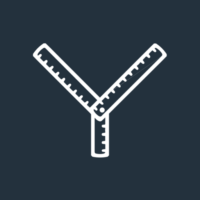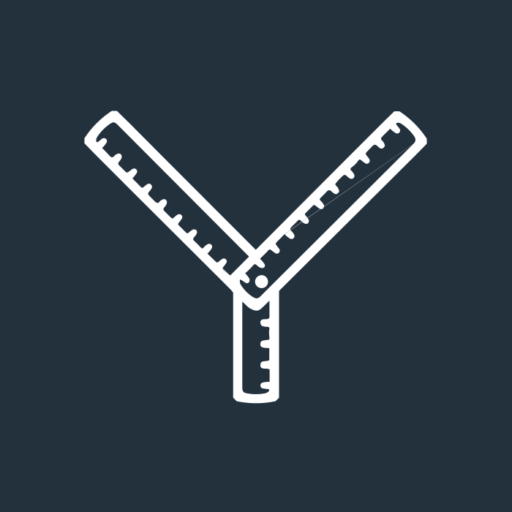What’s that coming over the hill? Is it your bedraggled supply teacher?
Why yes, it is!
Let me write my name in big letters on the chalkboard.
DAN.
No need to call me Mr. Dan, I’m only here for a few days while Mrs. Cabbagestalk is in court. Jury duty I think/hope.
Before you get too excited, just know that I do have a lesson plan. We’re not going to wheel the big telly in and watch the first half of Chicken Run I’m afraid, we’re here to learn stuff.
Now, the spirit of this article is all about being practical, so that’s enough fluff, let’s get down to business.
I wrote this resource about file formats a few years ago, and it’s been a useful guide to send to clients. It gives a breakdown of the common file extensions you’ll use day-to-day, so have a nosey at that for some extra house points.
Recently I’ve had a few similar questions around logo files, so I thought putting it all in one place would be useful.
So, while I figure out how the overhead projector works, open your textbooks and let’s learn all about logo files.
Why is this important?
Logo files are not all made equal. Using the wrong one might not hurt you physically, but it can certainly harm your brand.
For example, printing a logo that isn’t high enough in resolution will appear blurry and pixelated. Will this create a good first impression? No. Will people think, “Crikey, if they can’t pay attention to small details like that, will they make mistakes or be careless with the service I get?” I don’t know. But are you willing to find out?
Clearly in this case you haven’t sent the wrong logo to print because you’re a rubbish financial planner. You’re busy, you’re juggling a million things, and you sent what you thought was right.
So, let’s fix this skill gap with a tour of what the different file types are, and how they should be used. And don’t worry, this is very much a tool to refer back to – there isn’t a test.
Learn your logo files
You’ll likely have a collection of logo files saved somewhere, but how do you know which one you need?
Let’s say you’re asked by an event organiser for a “vector file”. What does that mean? Or a platform provider says you’ll need a “reversed-out logo with a transparent background”. A logo file is a logo file, right?
In order to understand the difference, let’s break it down by file format. Most files will have the file format as part of the name. For example, “image.png” or “image.svg” tells you that you have a PNG file and SVG file. If it isn’t immediately clear, you can right click the file, then choose ‘properties’ if on Windows, or ‘get info’ if on Mac and it will tell you exactly what file format you have in the dialogue box.
Firstly, you’ll have the files you can probably open up and view yourself on your Windows PC, Mac, tablet and phone:
- .png
- .jpeg
- .tiff
Next, are the ones that you might not be able to open unless you have specific software installed:
- .ai
- .eps
- .svg
It’s worth noting that even if you can’t open a logo file yourself, you can still forward it over to printers, event organisers, platform providers and so on. You should absolutely keep these to hand.
How are they different and why should I care?
Knowing what each logo file can do (or in some cases, can’t do) is helpful when working out which one you need.
PNG – This is an image file that can be opened on pretty much any device and can have either a white background or a transparent background. The transparent background bit is important because this allows you to place the logo on top of a different background without having a big white square around it. For most cases, a PNG is your best bet when working digitally. Earlier I mentioned “reversed-out logo with a transparent background” – this would be a PNG where the logo is white, and the background is transparent so it can be placed on top of a dark background.
JPEG – This is like a PNG but can’t have a transparent background. They are designed to be efficient, so won’t be quite as sharp as a PNG of the same size. This is due to the compression that JPEGs use. Still, if the size of your JPEG is big enough, it’s useful for most digital uses, such as uploading as a social media profile picture.
TIFF – These are less common but they crop up enough to include them here. A TIFF file behaves the same as a PNG, but the file size is usually significantly larger. It supports transparent backgrounds, so if you only have a TIFF and a JPEG to choose from, it could be a better choice if you need to place it onto something.
The three image file types listed above are what we call raster files. This means that they are built with individual pixels and are fixed to whatever size they were created or exported at.
The alternative to a raster file is a vector file. These are built using mathematical points on a grid, meaning they can be scaled infinitely. This makes them perfect to use for printing, as the logo will appear razor sharp whatever the size. However, you generally need specific design software to open and use them.
The vector files you’ll have to hand will likely be:
AI – AI in this instance means “Adobe Illustrator” not “Artificial Intelligence” and refers to the software it was created with. External suppliers might ask for this format, as it will allow them lots of flexibility when working with the file.
EPS – This is usually how a designer would export an AI file for use elsewhere. In recent years, the Microsoft Office suite can handle .eps files so give them a go in your internal documents and PowerPoint presentations as they’ll appear sharper than the raster files above.
SVG – Another common vector format, useful because they can be used on websites. Again, keep them on file to forward over to anybody that requests a logo file as it’ll appear much sharper than a PNG or JPEG will.
Class dismissed… For now
So now you know about logos, you’re good to go right?
… Right?
Not exactly. There are always tricky little branding bits that will be useful for our clients to know, so I’ll be using my next few slots on the Yardstick team blog rota to cover topics such as font files and colours.
The format will be like this, and will give you a practical tour through the techier (and potentially scary) branding tools you have in your kit.
So be on your way, and if you need further clarification, or a TIFF has made you go AWOL, email for help at hi@theyardstickagency.co.uk or call 0115 8965 300.